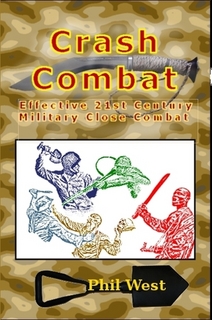Yesterday I came across the advice “Don’t use a word processor to write!” This seemed like an odd idea but as I thought about it the wisdom behind it became apparent.
Often I have been using a word processor when the program has “done something weird”. I then spent twenty, perhaps forty or more minutes trying to fix it. At the end of this the creative flow has usually stalled! In addition to this, on my home machine both MS Word and Open Office have a tendency to freeze up when saving new documents.
A lot of what I write ends up as a webpage. Most of the features of a word processor have very little effect on the final appearance. I have written a couple of ebooks, and again, the layout from the word processor has very little effect on the final product. One of the epub creators I used was very fussy. It would not accept Open Office documents and the MS Word version had to be extensively edited and formated before it was accepted. I suspect if I had had a plain text version I might have saved myself considerable time. Often I will draft an email in a word processor and then paste it into the messenger. The only WP feature I am actually using is the spell checker.
Many of us use complex word processors for jobs that actually only needed a simple text editor.
My “weapon of choice” has become Notepad++. I had already been using this program to code my HTML. Rather than pasting text in from a word processor I will now type the text in directly, adding HTML tags as I go. I can do the latter very quickly since Notepad++ gives you an easy system of creating custom macros. My personal experience of Notepad++ is that it is a robust and relieable program. It saves when I click save, opens quickly and so far has not crashed or frozen on me, unlike some WP programs I could mention. I made a few “tweaks” to improve Notepad++ for its new responsibilities. Firstly, make sure you have the Spellcheck and DSpellcheck plug-ins installed and activated. I also recommend that you install the Autosave plug-in. This should be the one from Franco Stellari with the version number 1.6 or higher beside it, not the one labelled “Autosave2”, which is apparently more an auto-copy. Download the .dll files into the plug-in folder, then use the plug-in manager (if your version has one) to tick the boxes and install.
A text editor cannot fully replace a word processor, but you may find using the “right tool for the job” saves you both time and effort.
An offshoot of this idea got me thinking about how many files I had stored in .doc format. I suspect I can save myself some disc-space if I convert some of these into .txt or simple HTML pages.
Written and edited with Notepad++.
If you have enjoyed this article or it has been helpful to you please feel free to show your appreciation. Thank you.